In casual printing circumstances, it is recommended to use vector graphics for large-sized prints since vector graphics are scalable without loss of quality. But what about those big advertisement billboards that feature raster or photographic images? Are they made in vector too? Nope. They are, at least processed in Photoshop, before finalized in vector graphics programs such as Adobe Illustrator or Adobe InDesign.
Billboards, banners, hoarding, and any other large prints that will be viewed from a long distance, rarely use real size document width and height and the standard 300ppi when working in Photoshop. They usually use scaled-down dimension size and a much lower resolution setting.
If you are skeptical about this, just try to create 3x4m banner with 300ppi, and you will get a whopping 4.68GB file size. That is just for a blank document without any additional layers. You will need a supercomputer to work on this kind of file size.
There are several reason why you need to scale down the document for large prints.
- The bigger the file, the slower the computer will process the image. For real-world productivity, a faster workflow is always a much better option.
- If you have a faster workflow, you can focus more on creativity instead of waiting for the heavy computing process.
- Large prints are usually placed on the big busy street and viewed in a long-distance, like from 10 meters away. People will not examine the details of your design. They will be more likely to see the overall big picture and the biggest text in not more than 5 seconds.
- Save your computer storage. In the long run, this practice is also a good way to maintain your computer health and performance.
Preparing the large prints with a much scaled-down document and lower resolution setting will save you from wasting too much computer resources and make the work much smoother. But now the real question is, how do we prepare the document?
The general rule of thumb is actually you will always need to consult with the printer about the file requirements as they might differ from one printer to another. But in certain circumstances, there would be clients that are going to do prints and you do not know exactly where they will print or the client does not decide where to print it yet. Here I would like to share how to set up your Photoshop document dimension and resolution/
Setting up the dimension (width x height)
In my experience, I will always scale down any large outdoor prints (viewed in a long-distance, like more than 5 meters), with a 1:10 ratio in Photoshop. So if you want to print a billboard with 10x5m, I will create100x50cm in Photoshop.
Setting up the resolution (pixel/inch)
| Distance |
LPI |
| 20 ft / 6 m |
12 |
| 18 ft / 5.5 m |
13.33 |
| 16 ft / 4.9 m |
15 |
| 14 ft / 4.3 m |
17 |
| 12 ft / 3.6 m |
20 |
| 10 ft / 3 m |
24 |
| 8 ft / 2.4 m |
30 |
| 6 ft / 1.8 m |
40 |
| 4 ft / 1.2 m |
60 |
| 2 ft / 0.6 m |
120 |
| 1 ft / 0.3 m |
240 |
| 6" / 0.2 m |
480 |
LPI (Lines Per Inch), is a term used in offset printing that determines the number of lines per 1" square. To get the minimum LPI value, simply divide 240 with the viewing distance (measured in feet). Like in the example above, for 20ft (or 6 meters) viewing distance, you need to calculate 240:20= 12. The division with 240 is called as "Rule of 240" by Specialty Graphic Imaging Association (SGIA).
Once you get the minimum acceptable LPI value, now you need to calculate it into PPI value.
QC is a Quality-Control factor, where Photoshop uses values “1” for the draft quality, “1.5” for good, and “2” for best. Magnification is the ratio of the reproduction size divided by the original size. Just like in the example above where I use the 1:10 scaling ratio, my magnification value is 10.
Example
So if I want to prepare a 10x5m billboard that is going to be viewed from 10 meters (32.8 ft) away, here is my setting:
First, calculate the minimum acceptable LPI value.
LPI = 240 : Distance (in feet)
= 240 : 32.8
= 7.3
So my minimum LPI is 7.3, let's round it up to 8. Next, finally, let's calculate the PPI.
Second, calculate the minimum acceptable PPI value.
PPI = LPI x QC x Magnification
LPI= 8
QC= let's use 2 (best quality)
Magnification= 10 (I usually use 1:10 scaling for width x height)
So the PPI= 8x2x10, and you will get 160 PPI, at minimum. You can crank up the PPI more than that if necessary.
So the document set up in Photoshop for the 10x5m billboard will look like this:
Not so big file size huh? Working with large image files means adding more workload for your computers. So working with a way smaller file gets you a faster workflow and for a tight-deadline project, this means a lot.
In Reality.
The setup above is the base value for your Photoshop document settings. In my experience, I will need to add more PPI just for preparing any request from a printer to send them a higher resolution file. Some printers have different set-ups (sometimes they ask for a ridiculous 300ppi and nearly 1:1 dimension ratio for large billboards), so always prepare for the bigger file.
Calculating the exact minimum resolution like above could also be tedious and time-wasting, especially in tight deadlines and working on multiple file sizes. In my years of experience, I sometimes just stick with 1:10 dimensions, and around 200-300ppi. The PPI values depend on how capable my desktop PC handles those Photoshop layers. If there are numerous layers, I will go for a lower PPI. It always works for me.
These are some real examples of my designs that were printed in large size and I prepared the file from Photoshop.
 |
| I scaled down the 10x5m billboard to 100x50 in 220 PPI in Photoshop. You can see the result is really good and no ugly blurry output. |
 |
| A 10x5m billboard, I use another 1:10 scaling and 200ppi. The result is still pretty crisp. |
So you do not really need a real-size document and the 300 PPI setting for your large prints. Simply calculate how far your artwork is going to be viewed. Scale down to 1:10 and get the minimum acceptable PPI, you will get much computer-friendly file size, so you can be more focused on creativity.






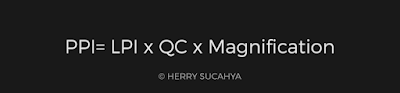












2 Comments
Hi, I need your help. How do I set up a 28ft by 10ft and 20ft by 10ft billboard sized document in PS? Thanks.
ReplyDeleteSorry for a very late reply as I was so busy with my routines. My best advice is to ask the your local printer first, since they may have different requirements. If not, you can follow my tips above. Use 1:10 scale with 300ppi resolution. So for your case, 2,8ft x 1ft 300ppi and 1x2ft 300ppi. Again, consult with your local printer first.
Delete